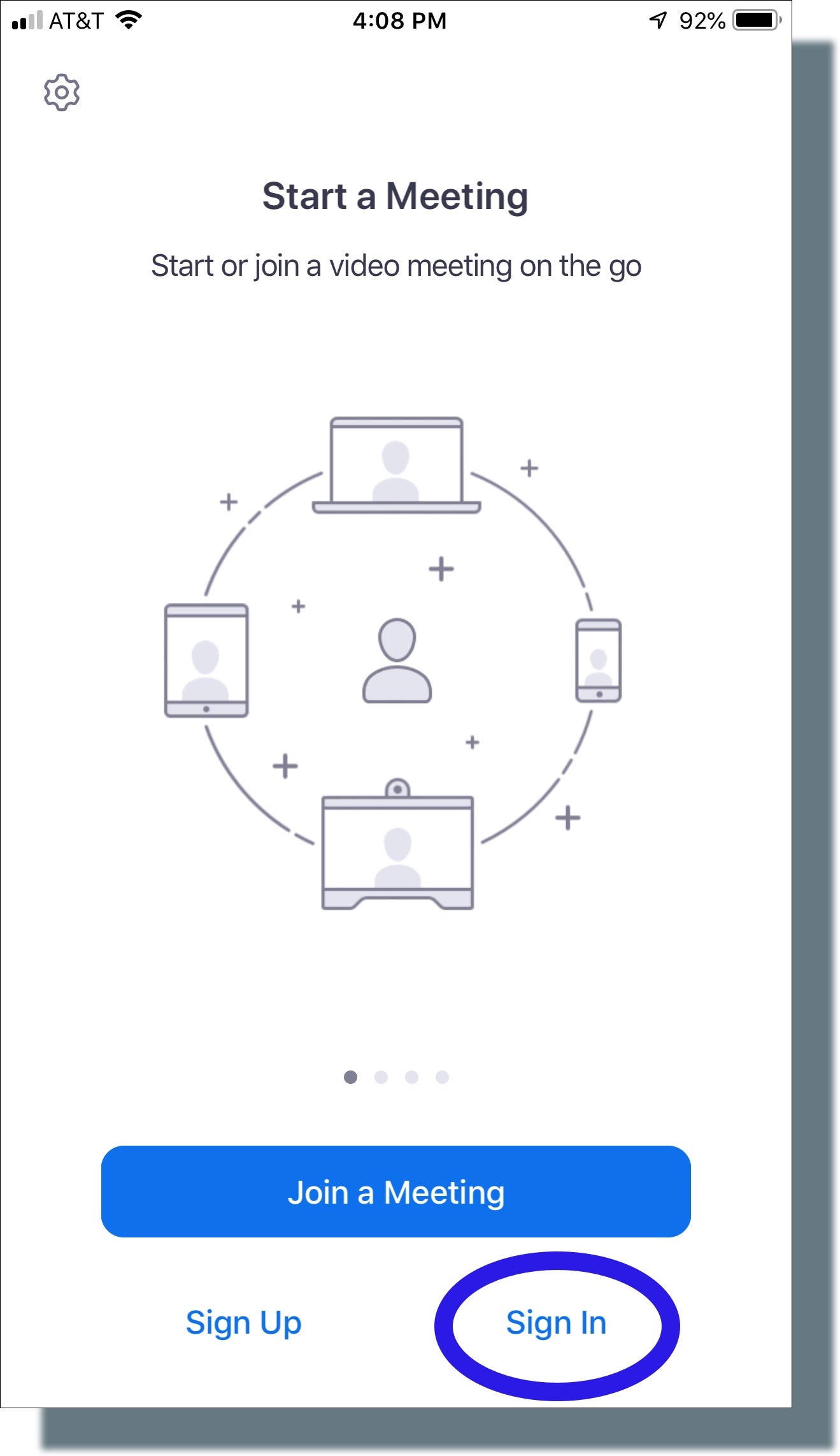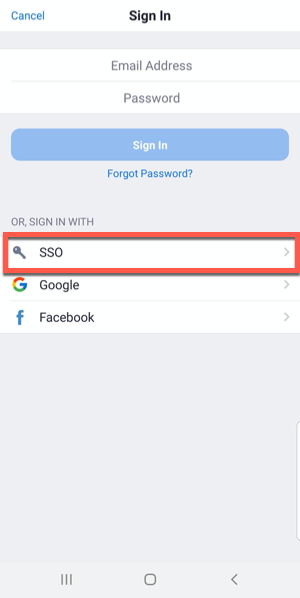How to log in to your Zoom account:
You can log in your Zoom account by following any of these options:
On your Web Browser
On your Android Devices
On your iOS Devices (iPhone/iPad)
Follow these steps to log in to your Zoom account.
On web browser:
In your browser, go to: https://cdep-org-ph.zoom.us/ Then, click the Sign in button.

Enter your CDEP mail account and password.

Congratulations! You are now signed in to Zoom for CDEPREVIEW


On desktop application:
Open the Zoom desktop app.
Click the “Sign in with SSO” button. A page in your browser will be opened.

Enter “cdep-org-ph” as your School domain.

Log in using your CDEP Micrsoft account. Note that you may be asked to Join the CDEP REVIEW and if this appears, click View Detail and Choose.

Click the “Open Zoom.us” button.

Congratulations! You are now signed in to Zoom for CDEP REVIEW.

On desktop application:
Go to https://zoom.us/download to download the Zoom desktop app:

Sign in to Zoom on desktop application:
Open the Zoom desktop app.
Click the “Sign in with SSO” button. A page in your browser will be opened.

Enter “cdep-org-ph” as your company domain.

Log in using your CDEP Microsoft account. Note that you may be asked to “Join the CDEP REVIEW” and if this appears, click “View Detail and Choose”.


Click the “Open Zoom.us” button.
.pngx)
Congratulations! You are now signed in to Zoom for CDEP.

To test your computer or device, please visit: https://zoom.us/test
For Android app:
Open the Zoom app downloaded from the Google Play Store. Click the Sign In button.

Click “SIGN IN WITH SSO”.
 >
>
Enter “cdep-org-ph” as your company domain. Then click “Continue.”

Sign in using your Microsoft account email by CDEP I.T, and enter your password when prompted..

Congratulations! You are now signed in to Zoom for CDEP.

To test your computer or device, please visit: https://zoom.us/test
For iOS app:
Open the Zoom app downloaded from the App Store. Click the “Sign In” button.
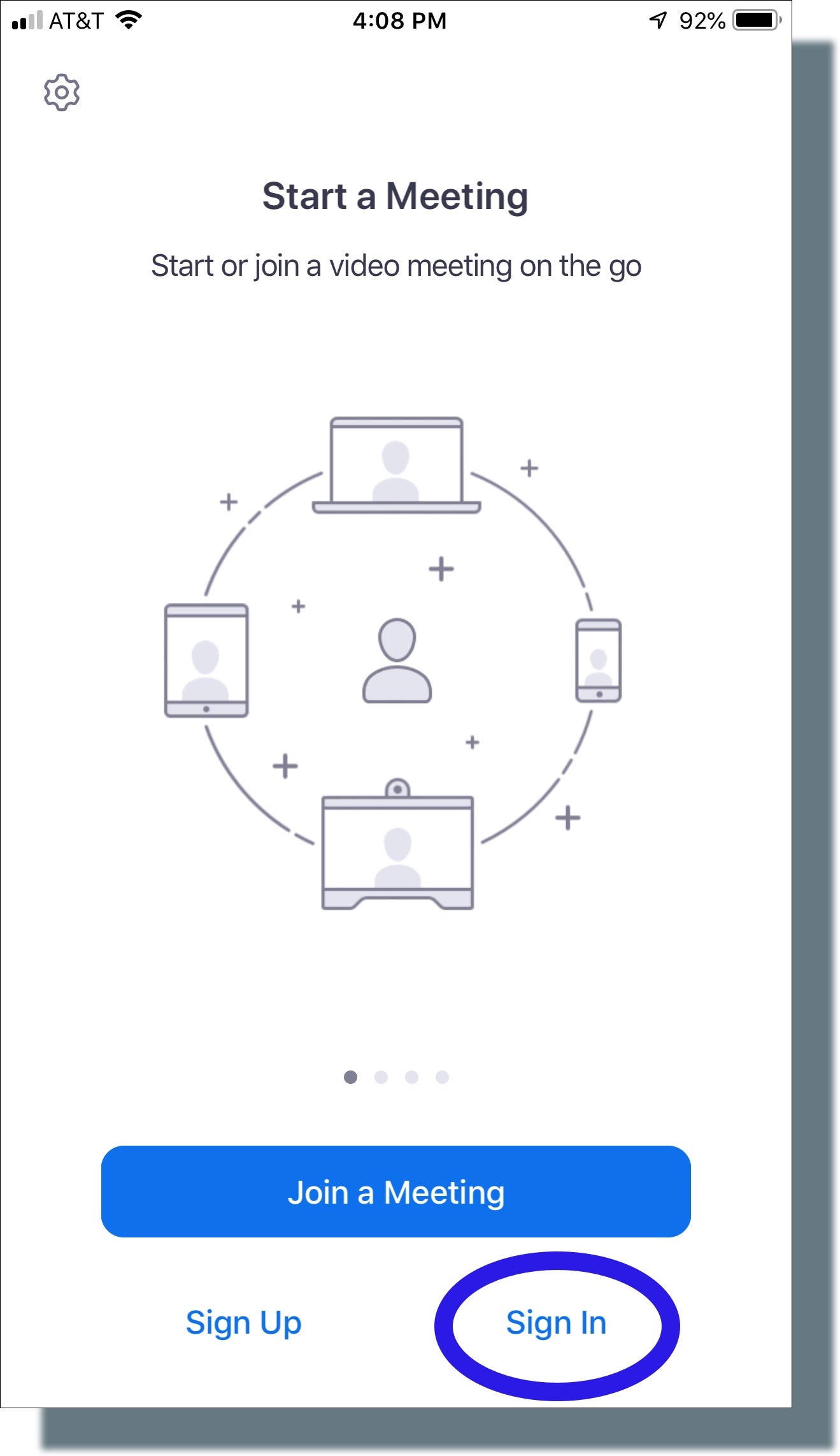
Click “SIGN IN WITH SSO”.
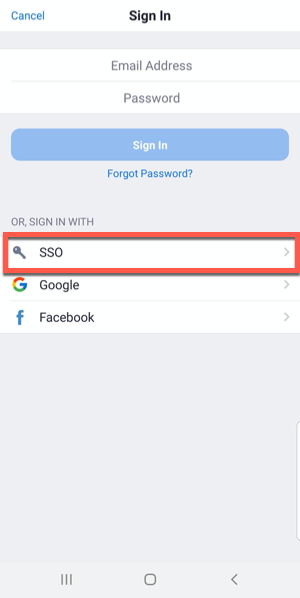
Enter “cdep-org-ph” as your School domain. Then click “Continue.”

Sign in using your Microsoft account email by CDEP I.T, and enter your password when prompted..

A pop-up will appear. Click Open.

Congratulations! You are now signed in to Zoom for CDEP.

To test your computer or device, please visit: https://zoom.us/test
For ZOOM resources, please refer to this link: Zoom Guides, Video Tutorials, and Other Resources.











 >
>